Cell objects are similar to symbols but can be of any object type. Cell objects are organized in libraries, similar to the symbol fonts. As with all other types, there is a Style dialog  to select a style and a tool button
to select a style and a tool button  to insert a new cell object.
to insert a new cell object.
Supported object types: Line, Polyline, Region, Rectangle, Ellipse, Arc, Point and even Collection, Multipoint and Text.
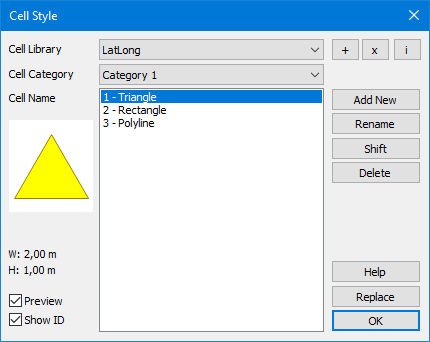
OK: Choose a Cell Library, a category and a Cell Name. Press OK and the current Cell Style is set. Press the tool button Create Cell  to insert a new cell object to an editable layer.
to insert a new cell object to an editable layer.
Replace: If you have selected objects in the editable layer before opening the dialog, the Replace button will be enable. You may replace all selected objects with the chosen cell.
Cell Library
[ + ] Add New Cell Library
Create a new cell library: A new library with specific projection will be created and added to the library list.
Add an existing cell library: An existing library is opened and added to the selection list.
[ x ] Delete Cell Library
Remove the cell library from the list: Removes the library from the library list. It will not be deleted and can be added again at any time.
Delete the cell library completely: Deletes the library from your device.
[ i ] Info
Get info about projection and directory path of the current Cell Library
Cell Name
Add New: To add a new cell to the library, a single graphical object must be selected in a map window before opening the dialog. The selected object will be inserted to the current category. By entering a new category name, a new category can be created at the same time. To replace an existing cell enter the name of the cell you want to replace instead of a new name.
Rename a cell or a category. The cell ID can also be changed in this dialog. The ID is primary key and must be unique within a library.
Shift a cell to another category
Delete a cell or a category. If all cells from a category are deleted, the category itself is deleted too.
Preview: With this option the small preview window can be switched on and off (for performance reasons).
Show ID displays the cell ID in the list before the cell name and sorts the list by ID. Otherwise, the list is sorted alphabetically.

•The most accurate results are achieved when the projections of the target layer and the cell library match. It is also possible to use libraries from another projection. •Cell libraries are standard MapInfo tables and can be stored anywhere (locally or on the network). •The list of cell libraries is stored in the AppDate directory of the profile: C: \ Users \ ..... \ AppData \ Roaming \ AGIS \ MapCAD_CellConfig.tab. |
See also: Create Cell Cell from Table Flanked Cells