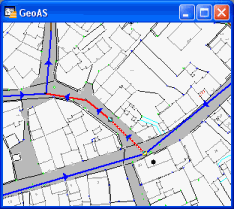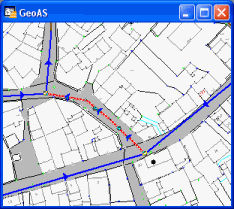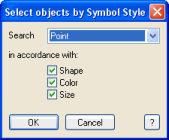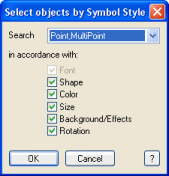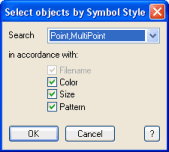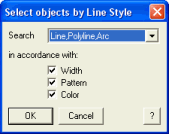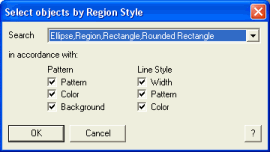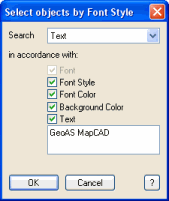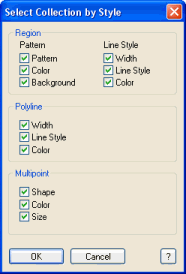1.Select any object of the style you want to search for.
2.Select the Select by Style function.
3.Specify the kind of objects you want to select and the style properties that are supposed to be the same as for the selected object. These can be one or all of the style options. Depending on which kind of object you select, a different dialog displays.
|
•Selects objects of the same layer. A layerskipping selection is not possible. •Does not work with seamless map layers. |
MapInfo 3.0 Compatible Symbol The most often used symbols, e.g. points, boxes, triangles, flags. Choose whether you want to search for a certain type of object (point or multipoint), for both types of objects, or for a part of a collection. Specify which style characteristics are supposed to be considered: shape, color, and/or size of the symbol. |
|
Truetype Symbol Symbols of a Truetype Font, e.g. Symbol. Choose whether you want to search for a certain type of object (point or multipoint), for both types of objects, or for a part of a collection. Specify which style characteristics are supposed to be considered: shape, color, size, backgound/effects, and/or rotation of the symbol. The font name is automatically considered |
|
Bitmap Symbol User-defined symbols that have been created with a graphic editor. Choose whether you want to search for a certain type of object (point or multipoint), for both types of objects, or for a part of a collection. Specify which style characteristics are supposed to be considered: color, size, and/or pattern of the symbol. The file name is automatically considered. |
|
Line Choose whether you want to search for a certain type of object (line, polyline or arc), for all three types of objects, or for a part of a collection. Specify which style characteristics are supposed to be considered: width, pattern, and/or color. |
|
Region Choose if you want to search for a certain type of objects (ellipse, region, rectangle or rounded rectangle), for all four types of objects, or for a part of a collection. Specify which style characteristics are supposed to be considered: pattern, color, and/or background of the brush area as well as width, pattern, and/or color of the surrounding line. |
|
Text Specify which style characteristics are supposed to be considered: font style, color, and/or background color of the text. Additionally you can enter a search item. By default, the text of the selected object is entered. |
|
Collection Specify which style characteristics of the parts of the collections are supposed to be considered. |
|
Example: Newly digitized lines are displayed in a different color (red). If you do not want to select every single red line, then just select one an press Select by Styles.