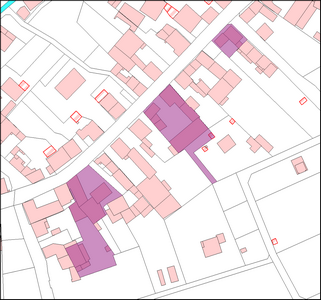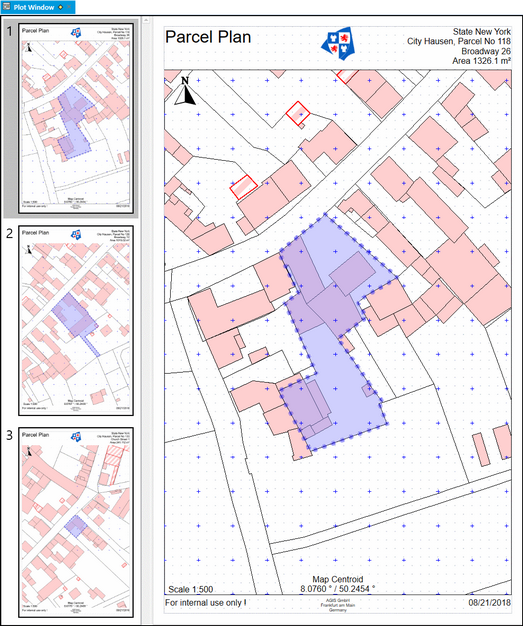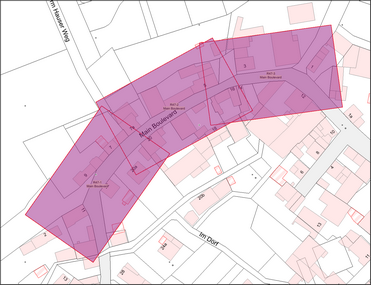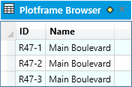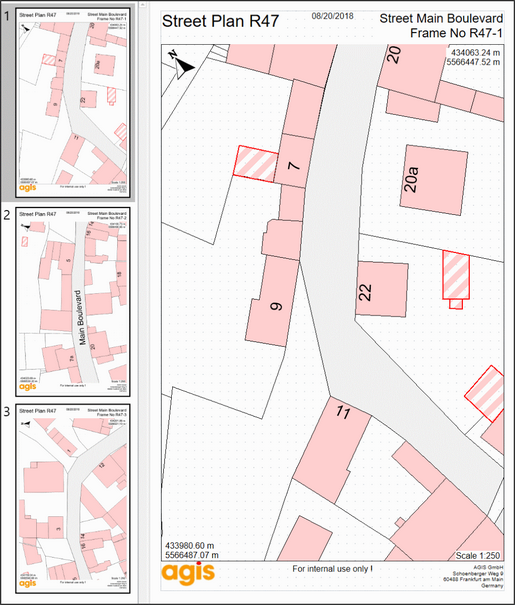Create easily scale printed pages in the layout window. The most important criteria are scale, paper size and angle of rotation. With the Options there are many additional elements wich can be inserted automatically, such as texts, images, north arrows, coordinates or grid crosses. In addition to static texts, dynamic text attributes from table columns of selected objects can also be inserted automatically. (It's a separate Tool, not included in ToolPad)
Create easily scale printed pages in the layout window. The most important criteria are scale, paper size and angle of rotation. With the Options there are many additional elements wich can be inserted automatically, such as texts, images, north arrows, coordinates or grid crosses. In addition to static texts, dynamic text attributes from table columns of selected objects can also be inserted automatically. (It's a separate Tool, not included in ToolPad)
Also a mail merge over previously selected objects is possible - even with automatic rotation to predetermined plot frames.
The settings can be saved as a Template. By selecting the Plot Template function, print pages can always be created in the same configuration without having to adjust anything.
This tool can also be used in multi-user mode. It must be started from a network drive and a multi-user license must be available.
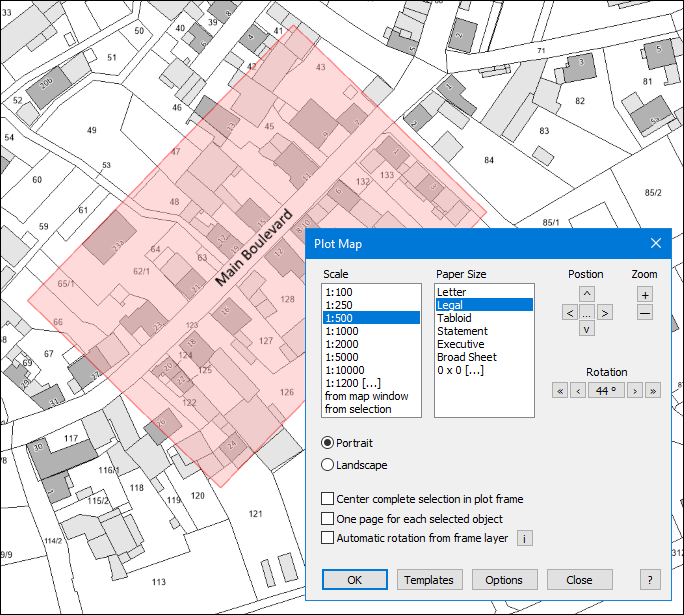
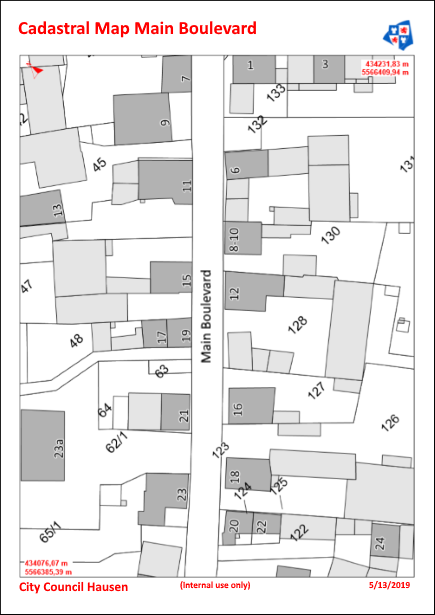
Fixed scale values are available for the scale. An individual scale can also be specified via the list entry (1: 0 [...]). With the option from map window, the plot frame is set to the visible size of the current map window, regardless of the current zoom. With the option from selection, the scale per plot page is determined individually from the size of the selected object and the object is displayed as large as possible.
Fixed paper sizes are available for the paper size. Depending on the country setting, DIN or letter paper sizes are offered. Individual values can also be entered using the list entry (0x0 [...]).
The plot frame is rotated according to Portais / Landscape and the orientation of the paper for the printer is preset.. Use the arrow keys to move the position of the plot frame in the map window. The button in the middle [...] can be used to define the step size for the shift. If one of the options that require a selection is set, the position keys are not active. Use the + and - buttons to change the current zoom range of the map. This is only for better orientation and presentation of the plot frame and has no influence on the print result. If a rotation angle is specified, the plot frame rotates accordingly (<< 10 ° >> / <1 °>). With the button in the center [0 °] any angle can be set. If the rotation angle is automatically determined from a plot frame layer, these function keys are not active. |