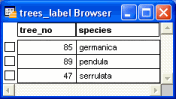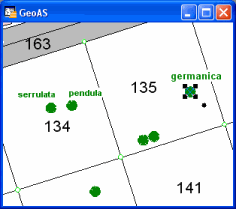Create graphical text objects from database columns.
|
•To avoid unwanted results, go to the layer control and set the reference layer alone selectable. •Text objects must not be placed in or at the reference object. These objects are static texts! •When using the option to transfer the primary key, text objects can be allocated by SQL anytime again. •The data type of value and key columns will be checked for identity. An identic field length of string columns will not be verified since they often differ. The user has to assure for himself that values fit the target column. •The one-click-editing is not applicable to arcs. |
1.Select a graphical (reference) object in a map window.
2.Afterwards, activate the Text from Table function
3.Click on the map position where the new text object has to be placed.
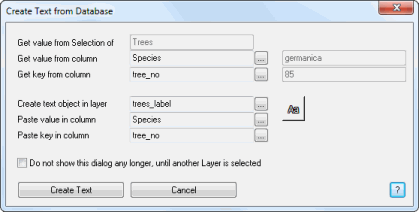
In the first section, particulars about the previously selected reference object are given:
Get value from Selection of: Filled automatically with the selected object’s table name
Get value from column: Column whose content has to be placed as a text object
Get key from column (optional): If choosing a column name for this box, the reference object’s primary key can be transferred to the table of the text object.
The greyscaled boxes to the right display the actual field content as soon as a column is choosen via browser button (not working on manual input).
The second section contains information about the target object being created:
Create text object in layer: Name of the target layer
Write value in column (optional): if choosing a column name for this box, the reference object’s text can be transferred to the table of the text object
Write key in column (optional): If choosing a column name for this box, the reference object’s primary key can be transferred to the table of the text object, provided that a column is set for the Get key from column box.
With the text style button the font of the new text object can be defined. The chosen font size will be converted as a metric value depending on the applied coordinate system (i.e., if the coordinates are defined in meters, a font size of 10 creates a text object 10m high).
All entries will be saved and are available again after the next program launch. If the saved reference layer matches the selected object, the dialog will be completely prefilled. If the object belongs to a different layer, all column entries will be removed an can be reset.
To optimise execution and appliance, use the Do not show this dialog any longer, until another layer is selected option. With an activated checkbox, the settings will be kept and applied to all further actions without displaying the dialog again. Two alternatives exist thereto:
1.Select the object, press the button and click the text position in the map → the text object will be created.
2.Don’t select an object, press the button and click the text position in the map → if a reference object exists at the cursor position, the text object will be created directly. Otherwise an according note appears.
The function remains active and further text objects for other reference objects can be placed (One-click-editing)!
As long as this automatic works, the dialog stays deactivated. If a reference object is selected, that doesn’t belong to the saved reference layer or if no reference object can be found, the dialog will be displayed with the next call.
Table structure source table (trees)
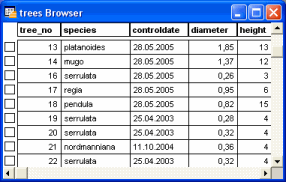
Table structure destination table (trees_label)